Call of Duty: Modern Warfare 2 follows on the heels of 2019’s hit entry, Modern Warfare, telling the story of Task Force 141 as they work to neutralize Russian-backed Iranian forces.
While early access playthroughs of the Modern Warfare 2 campaign have already turned heads with stunning visuals, thanks to tech like real-time ray tracing, those incredible reflections on the streets of Amsterdam aren’t necessarily going to help you in multiplayer.
With over 30 settings to choose from, it can be difficult to figure out which ones to tweak. Here’s a look at the best settings for the right balance between graphic fidelity and performance.
- Modern Warfare II will feature swimming as a brand new movement mechanic
- Aim Lab vs. KovaaK’s: Which is the best FPS aim trainer?
The best settings for Modern Warfare 2
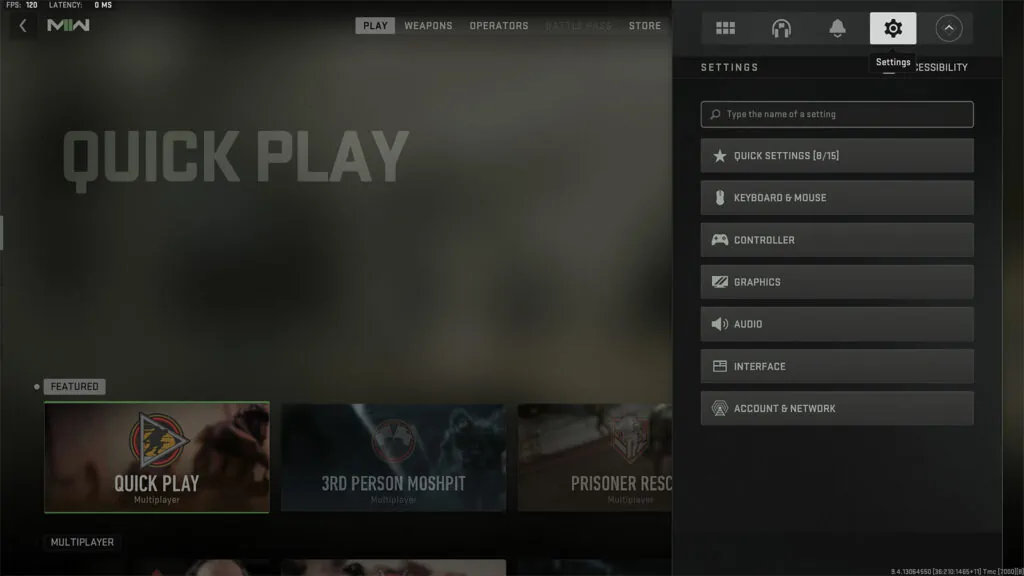
The settings menu can be accessed by clicking the cogwheel in the main menu. A useful search bar will allow you to find the exact settings you want in an instant, without having to pore over every single one.
Display
| SETTING | OPTION |
| Display Mode | Fullscreen Exclusive |
| Screen Refresh Rate | Highest Available |
| Dynamic Resolution | Off |
| V-Sync (Gameplay) | On (Only if you have a G-Sync monitor) |
| Custom Frame Rate Limit | 57FPS (60Hz), 141FPS (144Hz), 237FPS (240Hz) |
While V-Sync is anathema to most gamers, it actually comes in handy if you have a G-Sync display. Contrary to popular belief, it adds virtually no input lag when used in tandem with G-Sync.
To be safe, you should also enable V-Sync in the NVIDIA control panel to override any unwanted triple buffer or frame pacing quirks that the game may implement on its own.
V-Sync helps mitigate frame time variance, which refers to how long a single frame takes to render. When there is a large variance in frame rendering times, and the next frame is ready too early, screen tearing can occur.
The custom frame rate limit is needed to ensure that your frame rate does not exceed the maximum refresh rate of your monitor. If your frame rate exceeds your refresh rate, G-Sync will revert to V-Sync behavior, which means more input lag.
Quality
Quality settings mostly come down to personal preference and the specifications of your system. The obvious solution to get more FPS is to turn every single setting down to low, but Modern Warfare 2 is capable of some gorgeous visuals, and you don’t want to gimp that completely.
Not every setting has the same impact on performance, so you can afford to turn a select few up.
Global Quality
| SETTING | OPTION |
| Quality Presets | Custom |
| Render Resolution | 100 |
| Upscaling/Sharpening | FidelityFX CAS |
| FidelityFX CAS Strength | 60 |
| Anti-Aliasing | Filmic SMAA T2X |
| Anti-Aliasing Quality | Normal |
Details and Textures
| SETTING | OPTION |
| Texture Resolution | Low |
| Texture Filter Anisotropic | High |
| Nearby Level of Detail | Low |
| Distant Level of Detail | Low |
| Clutter Draw Distance | High |
| Particle Quality | High |
| Particle Quality Level | Low |
| Bullet Impact and Sprays | On |
| Shader Quality | Low |
| Tessellation | Off |
| Terrain Memory | Minimum |
| On-Demand Texture Streaming | On |
| Volumetric Quality | Low |
| Deferred Physics Quality | Low |
| Water Caustics | Off |
If you’re experiencing a lot of packet loss or a less-than-ideal internet connection, you can turn On-Demand Texture Streaming off. However, if your connection allows for it, texture streaming helps your game look a bit better.
Shadow and Lighting
| SETTING | OPTION |
| Shadow Map Resolution | Low |
| Screen Space Shadows | Off |
| Spot Shadow Quality | Low |
| Spot Cache | Low |
| Particle Lighting | Low |
| Ambient Occlusion | Off |
| Screen Space Reflections | Off |
| Static Reflection Quality | Low |
| Water Grid Volumes | Off |
Post-processing Effects
There is little benefit to enabling any sort of depth of field or motion blur. If you want every possible competitive advantage in multiplayer, you want everything to be sharp, so all forms of motion blur and film grain should be disabled.
| SETTING | OPTION |
| NVIDIA Reflex Low Latency | On + Boost |
| Depth of Field | Off |
| World Motion Blur | Off |
| Weapon Motion Blur | Off |
| Film Grain | 0 |
NVIDIA Reflex Low Latency is a setting exclusive to NVIDIA graphics cards. It is specifically designed to reduce latency in competitive shooters and is well worth keeping on at all times.
View
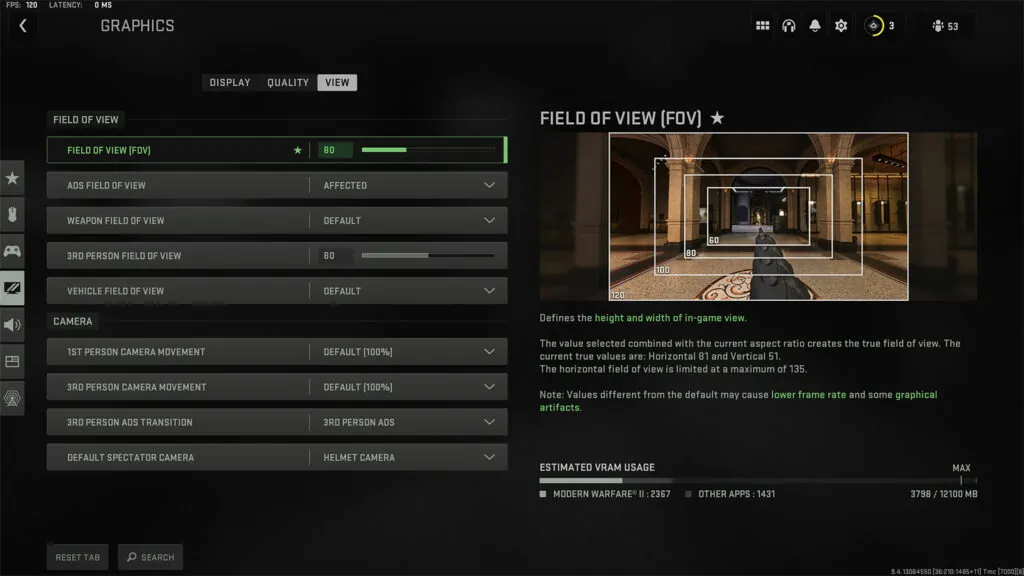
Field of View is another largely personal choice. A higher FOV lets you take in more of the battlefield and gain more information at a glance. However, it also means that targets at a distance will appear smaller.
| SETTING | OPTION |
| Field of View (FOV) | 100 |
| ADS Field of View | Affected |
| Weapon Field of View | Default |
Modern Warfare 2 is available to play now. Dive in, level up, and unlock new weapons and attachments before Season 1 drops in 20 days.
READ MORE: Finalmouse Starlight Pro TenZ review: Does it live up to the hype?


