Warzone 2.0 is built on the same new game engine as Modern Warfare 2. However, while the two games share content like weapons, maps elements, and Operators, they are two very different titles.
In Al Mazrah, the new Warzone 2.0 map, it is more important than ever to be able to spot enemy players over long distances, so you don’t necessarily want to turn all your settings down to low.
But at the same time, you don’t want to completely tank your frame rates with visual effects you don’t need.
Here’s a look at the best settings for the right balance between visibility and performance.
- How to unlock every Operator in Warzone 2.0 and Modern Warfare 2
- How to unlock BAS-P SMG in Warzone 2.0 and Modern Warfare 2
The best settings in Warzone 2.0 for optimal visibility and performance
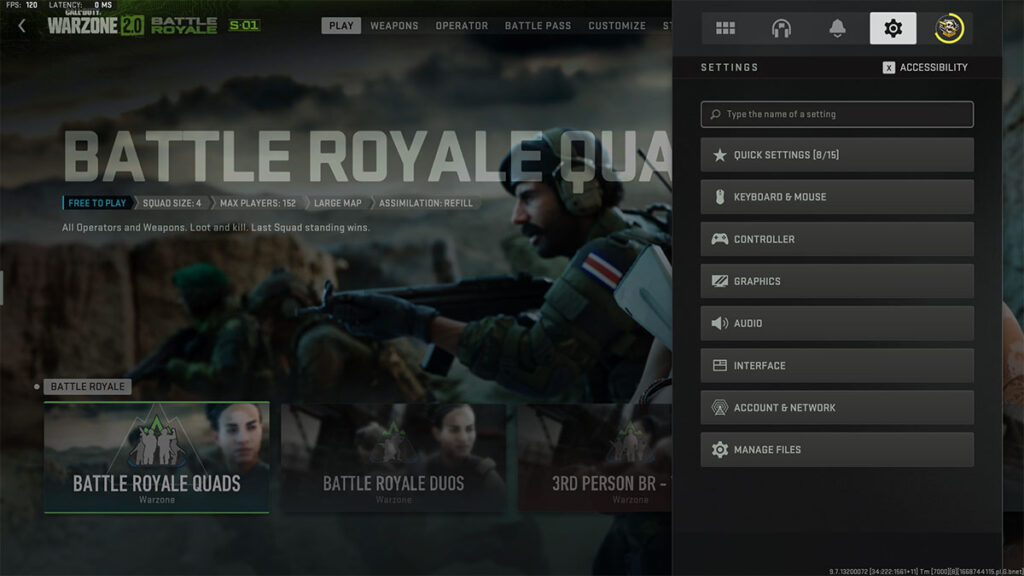
The settings menu can be accessed by clicking the cogwheel in the main menu. A useful search bar will allow you to find the exact settings you want in an instant, without having to pore over every single one.
Display
| SETTING | OPTION |
| Display Mode | Fullscreen Exclusive |
| Screen Refresh Rate | Highest Available |
| Dynamic Resolution | Off |
| V-Sync (Gameplay) | On (Only if you have a G-Sync monitor) |
| Custom Frame Rate Limit | 57FPS (60Hz), 141FPS (144Hz), 237FPS (240Hz) |
While V-Sync is anathema to most gamers, it actually comes in handy if you have a G-Sync display. Contrary to popular belief, it adds virtually no input lag when used in tandem with G-Sync.
To be safe, you should also enable V-Sync in the NVIDIA control panel to override any unwanted triple buffer or frame pacing quirks that the game may implement on its own.
V-Sync helps mitigate frame time variance, which refers to how long a single frame takes to render. When there is a large variance in frame rendering times, and the next frame is ready too early, screen tearing can occur.
The custom frame rate limit is needed to ensure that your frame rate does not exceed the maximum refresh rate of your monitor. If your frame rate exceeds your refresh rate, G-Sync will revert to V-Sync behavior, which means more input lag.
Quality
Quality settings will vary according to the specifications of your system. The obvious solution to get more FPS is to turn every single setting down to low, but visibility is crucial in Warzone 2.0, so you should be careful about what you turn down.
Furthermore, not every setting has the same impact on performance, so you can afford to turn a select few up and enjoy noticeable visual quality gains.
Global Quality
| SETTING | OPTION |
| Quality Presets | Custom |
| Render Resolution | 100 |
| Upscaling/Sharpening | FidelityFX CAS |
| FidelityFX CAS Strength | 75 |
| Anti-Aliasing | Filmic SMAA T2X |
| Anti-Aliasing Quality | Normal |
Details and Textures
| SETTING | OPTION |
| Texture Resolution | Low |
| Texture Filter Anisotropic | High |
| Nearby Level of Detail | High |
| Distant Level of Detail | High |
| Clutter Draw Distance | Long |
| Particle Quality | High |
| Particle Quality Level | Low |
| Bullet Impact and Sprays | On |
| Shader Quality | Low |
| Tessellation | Off |
| Terrain Memory | Max |
| On-Demand Texture Streaming | On |
| Volumetric Quality | Low |
| Deferred Physics Quality | Low |
| Water Caustics | Off |
If you’re experiencing a lot of packet loss or a less-than-ideal internet connection, you can turn On-Demand Texture Streaming off. However, if your connection allows for it, texture streaming helps your game look a bit better.
Shadow and Lighting
| SETTING | OPTION |
| Shadow Map Resolution | Low |
| Screen Space Shadows | Off |
| Spot Shadow Quality | Low |
| Spot Cache | Low |
| Particle Lighting | Low |
| Ambient Occlusion | Off |
| Screen Space Reflections | Off |
| Static Reflection Quality | Low |
| Water Grid Volumes | Off |
Post-processing Effects
There is little benefit to enabling any sort of depth of field or motion blur. If you want every possible competitive advantage in multiplayer, you want everything to be sharp, so all forms of motion blur and film grain should be disabled.
| SETTING | OPTION |
| NVIDIA Reflex Low Latency | On + Boost |
| Depth of Field | Off |
| World Motion Blur | Off |
| Weapon Motion Blur | Off |
| Film Grain | 0 |
NVIDIA Reflex Low Latency is a setting exclusive to NVIDIA graphics cards. It is specifically designed to reduce latency in competitive shooters and is well worth keeping on at all times.
View
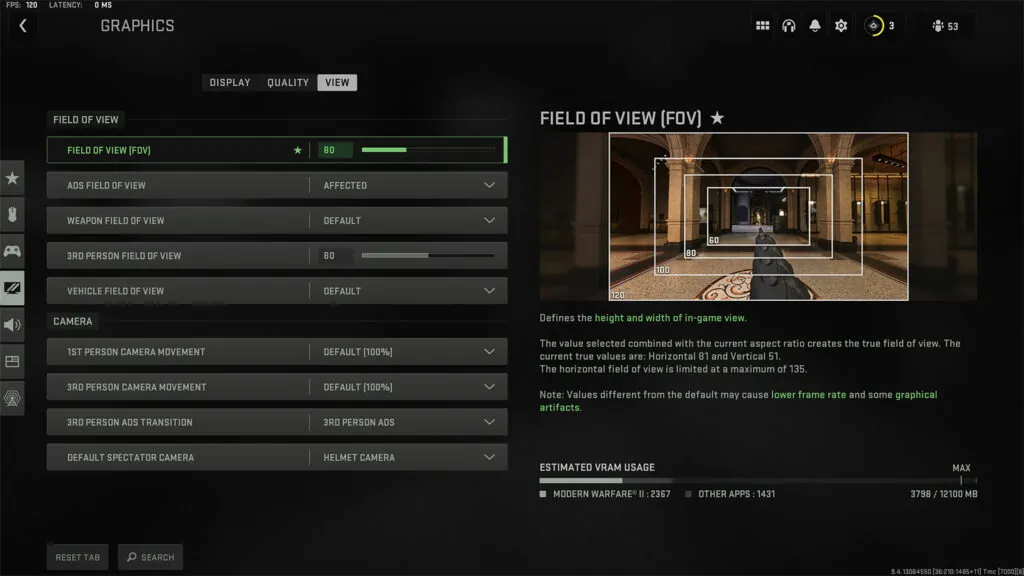
Field of View is another largely personal choice. A higher FOV lets you take in more of the battlefield and gain more information at a glance. However, it also means that targets at a distance will appear smaller.
| SETTING | OPTION |
| Field of View (FOV) | 100 |
| ADS Field of View | Affected |
| Weapon Field of View | Default |
Warzone 2.0 is available to play now. Learn more about all the locations and points of interest in Al Mazrah, new Operator skins, and the best rewards in the Season 1 battle pass.
READ MORE: How to unlock Victus XMR sniper rifle in Warzone 2.0 and Modern Warfare 2


