Updated on November 29, 6:00 p.m. (GMT+8): Improved relevancy based on the most recent Valorant patch notes.
It’s easy to get lost in the intricacy of Valorant, a competitive 5v5 first-person shooter where strategy and aim are keys to success.
Before learning lineups and setups, you’re going to need to understand Valorant’s user interface (UI). This includes the HUD or Heads Up Display, which shows all the information you need to know at all times.
We’ve listed down everything you need to know about Valorant’s UI so you won’t get lost while playing unrated or ranked games.
Everything you need to know about Valorant’s user interface
Mini-map
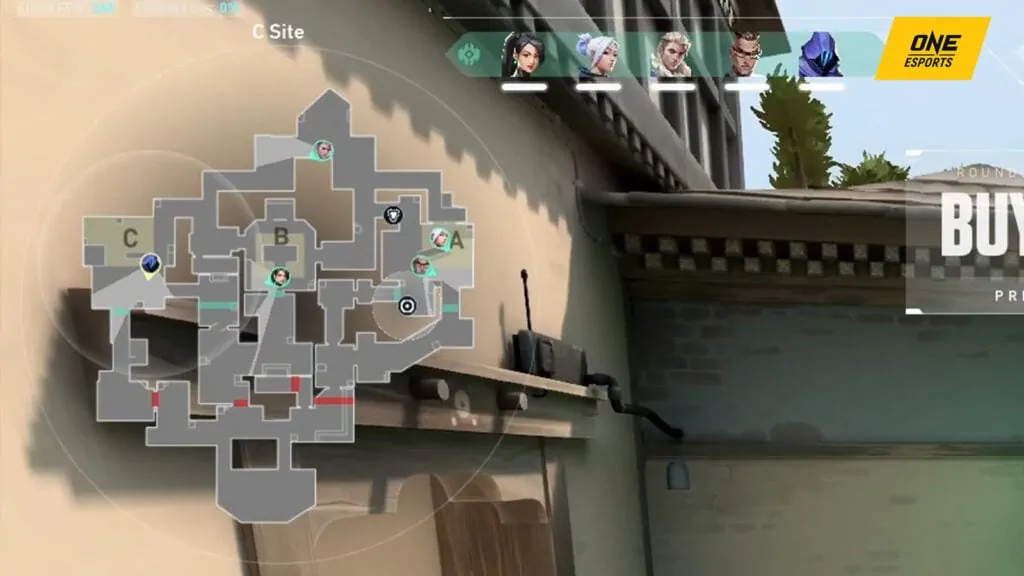
On the upper left side of your screen, you will see a minimap. This shows you and your teammates’ locations. Enemy agents and their abilities will pop up on the minimap, so make sure to check it constantly.
Information is key in Valorant, so make sure to tell your team where you’re holding and what you’re doing. We recommend always communicating with your team, letting them know the whereabouts of your opponents.
In the settings menu, you can configure the minimap to a fixed orientation or you can set it to auto-rotate with your character. There’s no right option here, we recommend trying both and pick the setting you prefer.
Full map
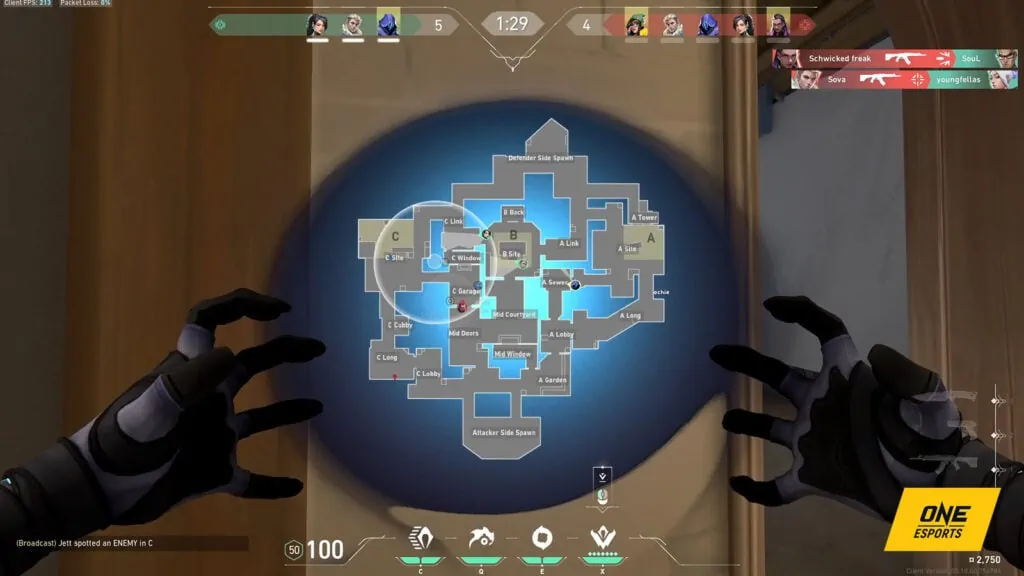
By pressing the Caps Lock key (default key), you can open the full map while in-game. From there, you can ping your team with: “caution,” “need support,” “on my way,” and “on my mark” notifications. You can also specify where you want your teammates to use their agent abilities, by pinging a location on the map.
We recommend checking out our map callout articles to know all the locations on the map for better communication with your team.
In-game agents, match timer, and teams’ scores
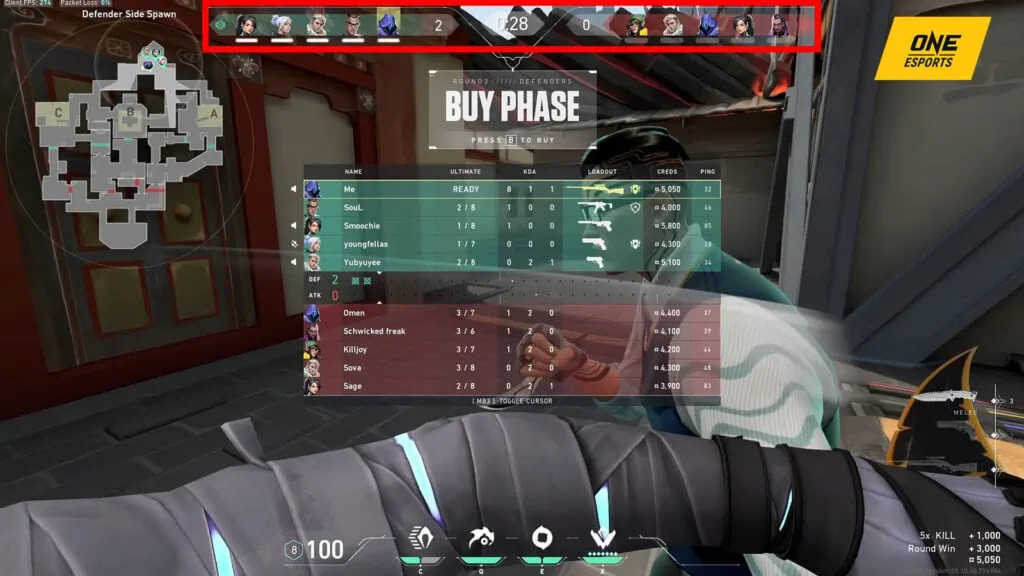
At the top center of your HUD are the match timer, team score, and team agent identifier. Each Valorant round will have a 30-second buy phase and a 1-minute and 40-second round timer.
At the start of a standard Valorant match, teams are assigned to attacking and defending sides. After the 12th round, both teams switch sides. The match ends when a team wins 13 rounds. If both teams tie with 12 round wins each, the matches go into sudden death in unrated matches and overtime during competitive or pro matches.
Each agent will be shown on the bar and reflects who is still alive in the round.
If you find yourself in a match that reaches sudden death or overtime, make sure you use up all of your credits because they will not carry over to the next round.
Health, abilities, and ammo
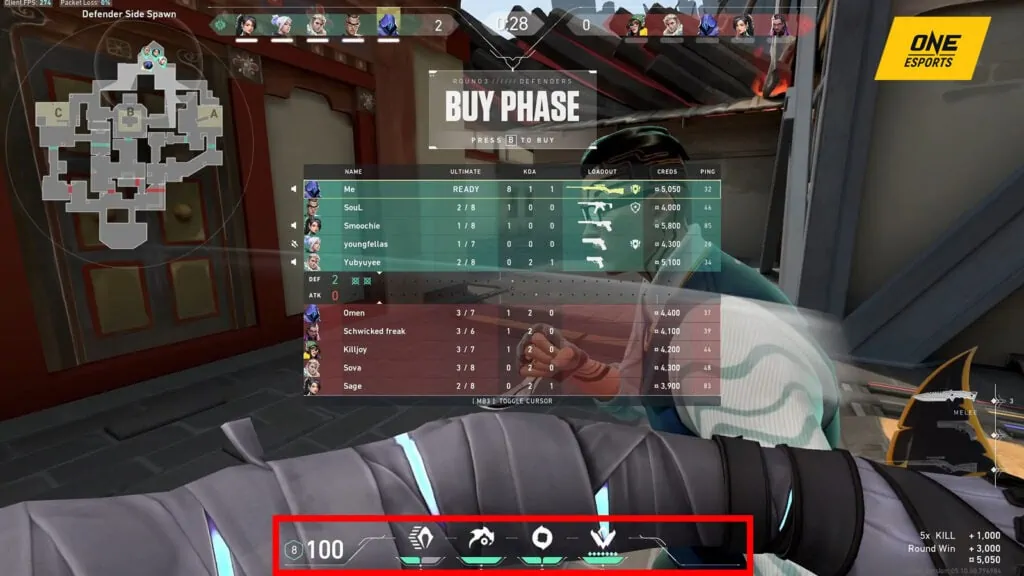
At the bottom center of your HUD are the armor and health indicator, along with all of your agents’ abilities. You can purchase agent abilities at the start of the round. The agent ultimate icon can be seen on the right side of the bottom center HUD.
Agent ultimates charge up by getting kills, dying, planting or defusing the spike, or picking up ultimate orbs found around the map.
Credit breakdown
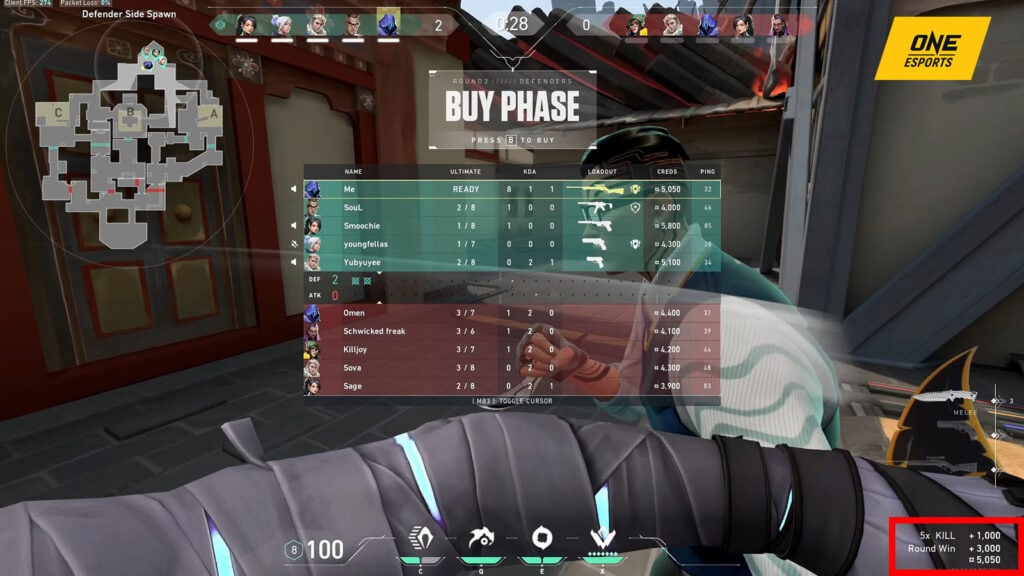
On the bottom-right of your HUD, you will see how many credits you have. Above the credit breakdown is the weapon inventory. If you’re the spike carrier, it will also show up at the top of your inventory.
Make sure to plant the spike if you are the spike carrier by pressing the 4 key. This is the same you’ll need to press if you’re defusing.
Always try to go for the spike plant to get extra credits for the next round. Even if you’re in a one versus-five situations if you have an opportunity to plant the spike, do it.
On the other hand, if you’re a defender who’s low on health and left to face five agents and defuse the spike, you can always just run and hide to save your gun and armor for the next round. Or you could also aim for exit frags, in which you camp at a spot attackers will be running towards to avoid the spike explosion.
Be aware if you’re on the attacker’s side and carrying the spike. Do not dive into enemy lines with the spike, because defenders will always focus on guarding a dropped spike.
- How to unlock new agents in Valorant
- Valorant Economy Guide: How to earn credits and what to buy with them
Buy menu
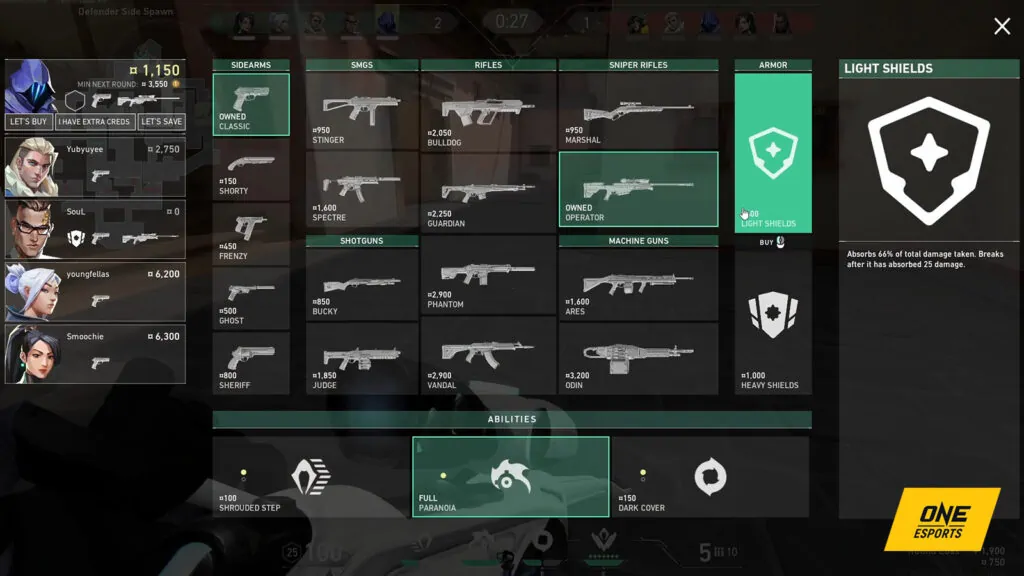
If you’re new to Valorant, you’re going to have to learn how to buy weapons, armor, and abilities. At the start of each round, you’re given 800 credits. If you’re low on credits, you can ask someone to help you buy a weapon by right-clicking it. This goes both ways, so remember to buy your teammates’ weapons when you have a good amount of credits.
Keep in mind that there’s a 9,000 credit cap. So, even if your teammate has enough credits to buy their own weapons, tell them you’ll purchase it for them for efficient economic usage.
Always stock up on armor. In Valorant, armor points deplete quickly, and they’re the first to go before you lose health points.
To get a better understanding of how credits work in Valorant, we recommend going to our economy guide.
Combat Report
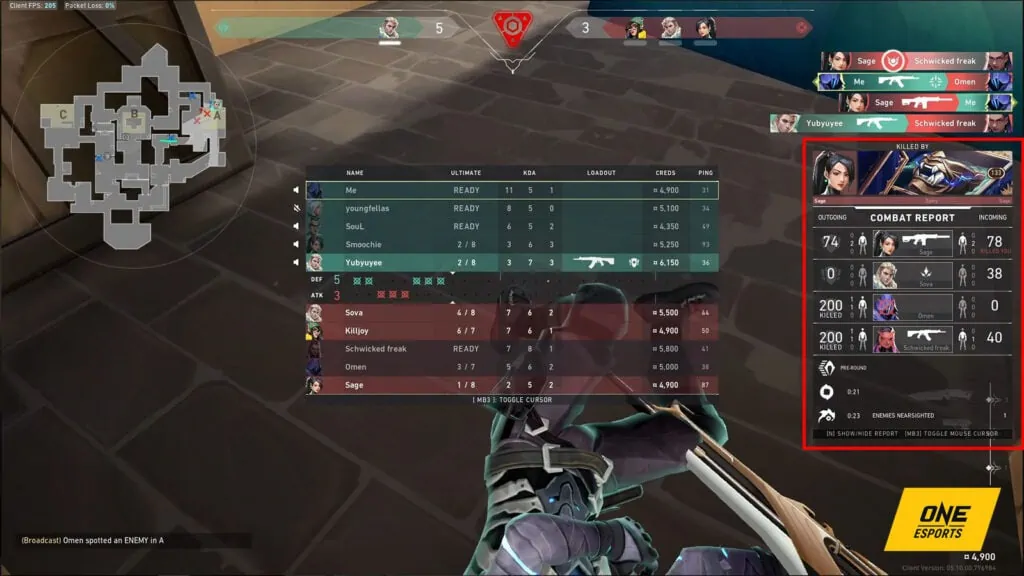
After getting eliminated, a combat report notification will pop up on the right side of your screen. There, you can find who killed you, how much damage you’ve done to the enemy team, and how much damage you’ve received. The combat report is appropriately detailed in showing where you hit your opponents, and where you were shot as well.
Make sure to let your team know how much damage you’ve done to enemy agents when you’re out of the round. This information could help your teammates take future fights.
Scoreboard tab
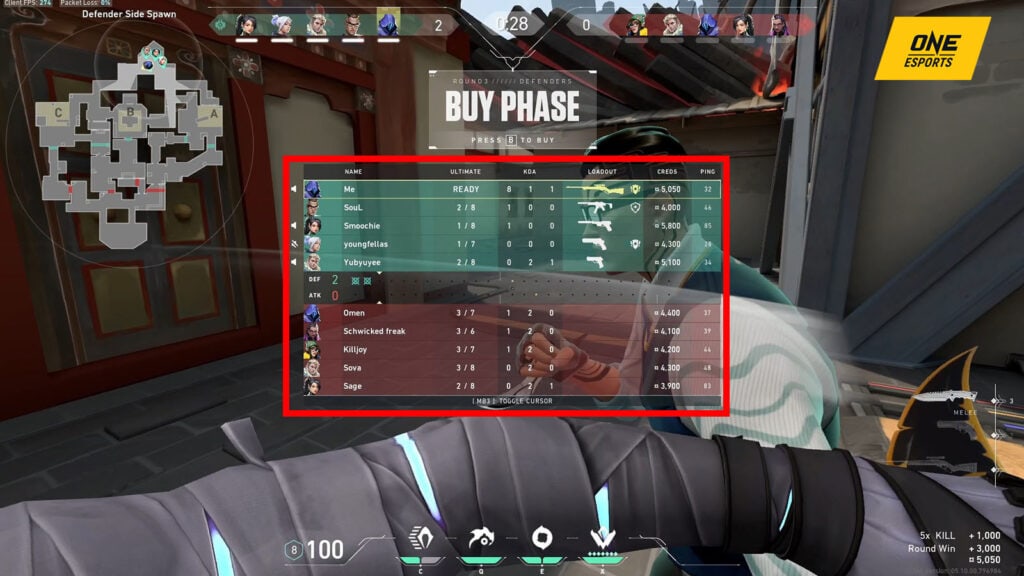
The player score tab tracks players’ performances throughout the match. This shows player names, agent ultimates, KDA (Kill/Death/Assist) scores, Loadout (weapons and armor), credits, and player ping.
Two important things to remember in checking this tab are your team’s agent ultimate tab and the loadout tab. Make sure you discuss with your team when to use their ultimates to help win rounds.
Check that everyone on the team is stocked up, and remind them to buy armor as much as possible. You could also keep tabs on the enemy team’s credits since it will show how much they have at the start of each round. With this information, you will get an idea of what type of weapon, armor, and equipment they have at their disposal.
Once you’ve gotten used to the user interface, explore our Valorant beginners’ guide, terms and calls guide, and economy guide.
READ MORE: How to play Fade in Valorant: Guide on how to use her abilities


